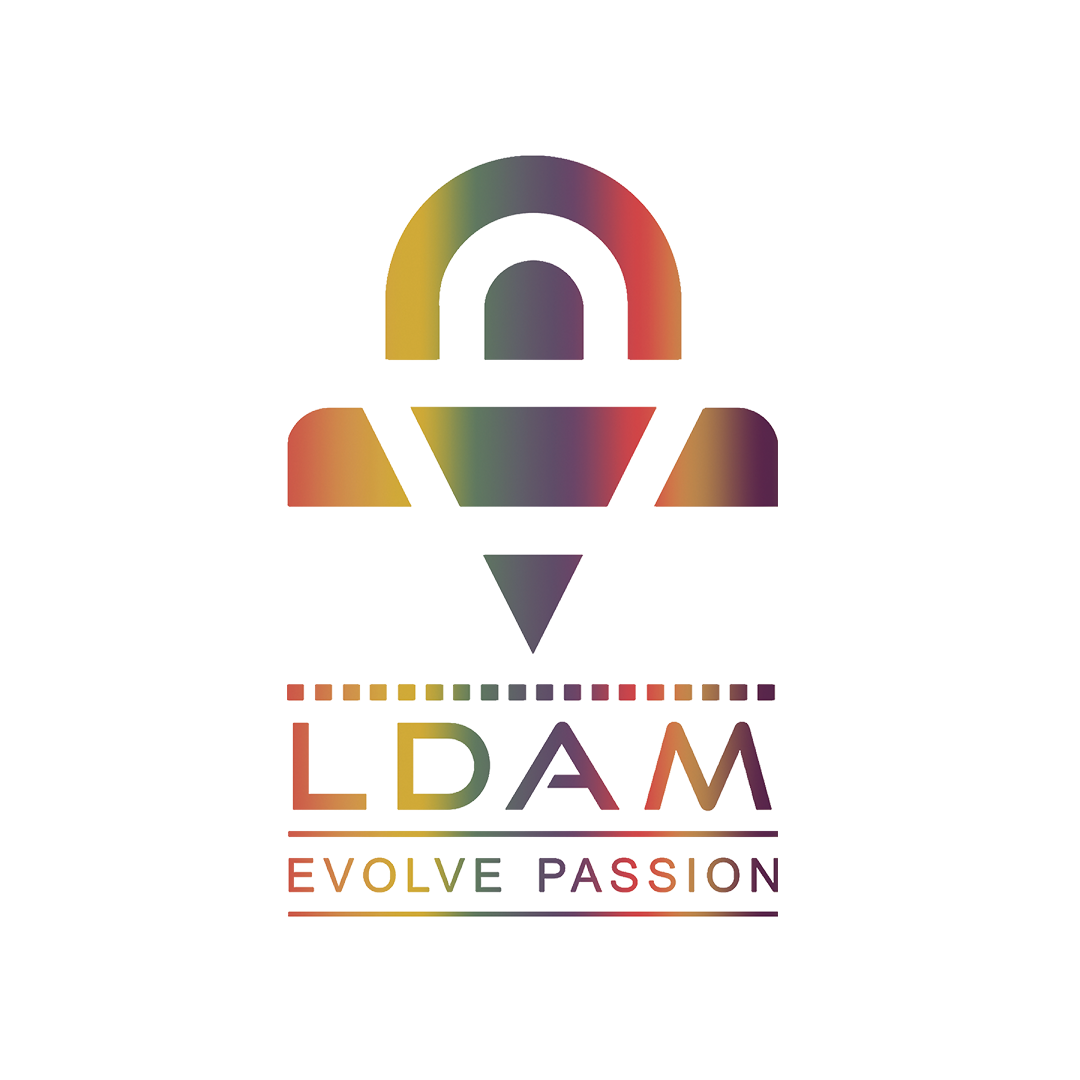Six tips to choose an excellent colour palette

If you are a beginner or an expert graphic designer, one of the most controversial issues in design is how to use colour effectively. The colours you choose visually tell the tale of your brand's identity and provide the best aesthetic appearance. Therefore, creating a colour palette is an essential first step in introducing your brand to the world.
When you design your social media creative, website, business cards, and digital assets such as a brochure, marketing collaterals, etc., perfect colour palettes make it simple to quickly elevate your brand's look.
Here are a few pointers by a logo designer in mumbai on how to build perfect colour palettes.
Conventional Color Scheme Types
There is a range of colour scheme standards that make it easier to create new schemes, particularly for beginners.
Monochromatic
Different colours, shades, and tints within a single hue makeup monochromatic colour schemes.
Analogous
Similar colour schemes are the next easiest to make. Using three colours next to each other on the colour wheel is the best way to form analogous colour schemes.
Complementary
Colours from opposite sides of the colour wheel are combined to construct complementary schemes.
Split Complementary
Split complementary schemes add more complexity when compared to the complementary scheme. People use colours on either side of the hue opposite to the base colour rather than choosing opposed colours.
Triadic
The Colour scheme in the triadic scheme represents the colours selected from the color wheel at an even interval.
Guideline to creating a Color Scheme
Rather than selecting colours from left to right or diagonally, you should always remain in a straight line. Following a straight line will immediately establish a sense of association and progression in every palette. The resulting colour scheme will differ between inactive and active buttons, backgrounds, or border elements.
You can also keep the dot in the same spot on the colour selector but use the hue slider to loop through the colours. It can give you a vibrant, well-balanced palette.
Blending modes
We get a third matching colour by simply overlapping two shapes and choosing the "Multiply" blending mode. We can also play with the opacity setting on a white background to easily change lightness. Blending modes include a new way of communicating with colour, and experienced designers often use them.
One key thing to make your design look attractive is to choose great colours. Colours can look beautiful when they're not in context, but when used in a design project, the palette can fall apart. You can create a soothing effect by using minimal colours in close proximity. Using various shades of blue for text, icons, and borders, for example, may look great. This method allows us to use a particular hue to draw attention to something when we need it to stand out.
Change white and dark backgrounds.
Among the tons of subtle colours, it is challenging to distinguish between them. So make a copy of the colours and add a dark backdrop to create a different viewpoint. Changing backgrounds will help in making a better colour decision.
Make use of the filter layer
When you consider a semi-transparent or white sheet of paper, see how many colours we put underneath it will be "lightened." You can do something similar in Sketch by making what I call "filter" shapes. You can lighten and darken colours with white and black filter shapes using opacity, blending modes, or a combination of the two.